The Yale Assure Lock 2 offers advanced smart lock features, combining convenience and security. Programming it allows users to create master PINs, manage user codes, and integrate with smart home systems. This guide provides step-by-step instructions for setup, ensuring a seamless experience.
1.1 Overview of the Yale Assure Lock 2
The Yale Assure Lock 2 is a cutting-edge smart lock designed for enhanced security and convenience. It features a keyless entry system, supporting up to 250 user PIN codes. With optional network modules, it integrates seamlessly with smart home systems like HomeKit. The lock offers advanced features such as smart alerts, auto-lock functionality, and remote access through the Yale Access App, ensuring a secure and user-friendly experience.
1.2 Importance of Programming for Security
Programming the Yale Assure Lock 2 is essential for maximizing security. It allows users to create a master PIN and manage user codes, ensuring only authorized individuals can access the lock. Customizable features like smart alerts and auto-lock functions enhance protection against unauthorized entry, making programming a critical step in safeguarding your home.

Preparing for Installation
Preparing for installation involves checking door compatibility and ensuring all components are included. Use the provided template to mark drill points accurately. Follow the step-by-step guide for a smooth setup experience.
2.1 Understanding the Components
The Yale Assure Lock 2 includes a keypad, touchscreen, or keyway for entry. It features a deadbolt mechanism, strike plate, and network module for connectivity. Familiarize yourself with these components to ensure proper installation and functionality. Each part plays a crucial role in the lock’s operation, so understanding their purposes is essential for successful programming and setup.
2.2 Checking Door Compatibility
Ensure your door meets the Yale Assure Lock 2’s compatibility requirements. Verify door thickness, backset, and strike plate alignment. Use the included door checker tool to confirm proper fit. Incorrect installation can compromise security and functionality. Refer to the manual for specific measurements and templates to ensure accurate alignment and secure locking mechanism performance.
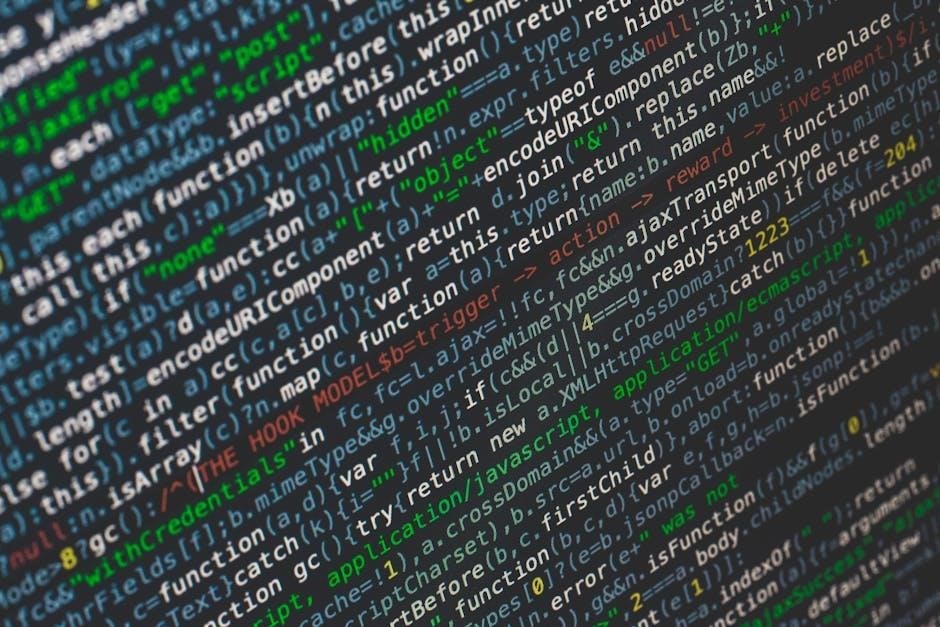
Setting Up the Master PIN Code
Creating a Master PIN is essential for lock programming. Choose a unique 4-8 digit code for security. Enter it via the keypad and confirm to activate programming mode. This PIN will be used for all future settings and user code management, ensuring only authorized access to your lock’s features. Follow the app or manual instructions carefully to avoid errors.
3.1 Creating the Master PIN Code
Creating the Master PIN Code is the first step in programming your Yale Assure Lock 2. Choose a unique 4-8 digit code for security. Press the Yale logo to wake the lock, enter your chosen code, and press the gear icon to confirm. This code will be used for all future programming, including adding user codes and adjusting settings. Ensure the Master PIN is secure and stored safely.
3.2 Securing the Master PIN Code
The Master PIN Code is the primary key to your lock’s security. Choose a unique and complex sequence, avoiding obvious patterns or personal details. Share it only with trusted individuals and avoid writing it down near the lock. Regularly updating the Master PIN enhances security. Store it securely to prevent unauthorized access and maintain your home’s safety.

Programming User PIN Codes
Program user PIN codes to grant access to trusted individuals. Use the Yale Access App to add, manage, and delete codes, ensuring secure and convenient access control.
4.1 Adding New User Codes
Adding new user codes to the Yale Assure Lock 2 is straightforward. Open the Yale Access App, navigate to the user management section, and enter the desired 4-8 digit code. Assign permissions and expiration dates if needed. Confirm the addition, and the lock will store the code. The system ensures secure access and easy management for trusted individuals.
4.2 Managing Existing User Codes
Managing existing user codes on the Yale Assure Lock 2 is simple and secure. Use the Yale Access App to view, edit, or delete codes. You can also adjust permissions or expiration dates for added flexibility. The system allows you to revoke access instantly, ensuring your home remains secure. Notifications can be enabled to monitor code usage and changes.
4.3 Deleting User Codes
Deleting user codes on the Yale Assure Lock 2 ensures access control. Use the Yale Access App to remove codes easily. Select the code, confirm deletion, and the system updates. This feature helps maintain security by revoking access instantly. Regularly reviewing and deleting unused codes is recommended to prevent unauthorized entry and keep your system secure and up-to-date.

Enabling Smart Alerts and Auto-Lock Features
Enable
Smart Alerts
to receive notifications for lock activities and
Auto-Lock
to secure your door automatically, enhancing convenience and security for your Yale Assure Lock 2.
5.1 Configuring Smart Alerts
Configuring Smart Alerts on your Yale Assure Lock 2 ensures real-time notifications for lock activities, such as unlocking, locking, or failed attempts. These alerts enhance security by keeping you informed of door status changes. Customizable triggers allow you to monitor access and detect suspicious activity, providing peace of mind and improved control over your home’s security.
5.2 Setting Up Auto-Lock Functionality
Setting up the Auto-Lock feature on your Yale Assure Lock 2 ensures your door automatically locks after a customizable delay. This enhances security by eliminating the need to manually lock the door. The feature can be activated through the Yale Access App or the lock’s settings menu, providing convenience and peace of mind for homeowners.

Integrating with HomeKit
Integrating your Yale Assure Lock 2 with HomeKit allows seamless control through Apple devices. This feature enhances smart home automation, enabling voice commands and remote access for added convenience and security.
6.1 Requirements for HomeKit Integration
To integrate your Yale Assure Lock 2 with HomeKit, ensure you have the latest Yale Access App, a compatible iPhone or iPad, and an 8-digit HomeKit accessory code located on the lock. A stable internet connection and updated iOS software are also essential for seamless integration and optimal performance.
6.2 Pairing the Lock with HomeKit
Open the Yale Access App and navigate to the Settings menu. Locate the 8-digit HomeKit accessory code on the lock’s side under the battery cover. Enter this code in the app and press the gear icon to initiate pairing. Follow the in-app prompts to complete the process, ensuring the lock is successfully connected to your HomeKit system for voice and remote control functionality.

Using the Yale Access App
Download the Yale Access App, create an account, and scan the QR code on the lock. Follow in-app instructions to set up and manage your lock, including user codes and smart alerts, ensuring convenient and secure access control from your smartphone.
7.1 Downloading and Setting Up the App
Download the Yale Access App from the App Store or Google Play. Create an account by following the in-app instructions. Once installed, open the app and select “Set up a Device.” Scan the QR code located on the lock or its packaging to begin the setup process. Follow the prompts to complete the initialization and connect your lock to the app for full functionality.
7.2 Programming the Lock via the App
Open the Yale Access App and navigate to the “Lock Settings” menu. Select “Program Lock” and enter your Master PIN Code for verification. Choose the desired programming option, such as adding user codes or adjusting settings. Follow the on-screen instructions to complete the programming process. The app will guide you through each step, ensuring your lock is configured to meet your security needs.
7.3 Troubleshooting App-Related Issues
If the app fails to connect to the lock, restart both the app and the lock. Ensure your device has a stable internet connection. Check for app updates and install the latest version. If issues persist, reset the lock to factory settings and re-pair it with the app. For further assistance, refer to the Yale Access App support section or contact customer service.

Resetting the Lock to Factory Settings
Common issues include connectivity problems, app freezes, or incorrect PIN entry. Restart the app and device, then ensure a stable internet connection. Update the app to the latest version. If problems persist, reset the lock and re-pair it. Consult the user manual or contact Yale support for further assistance. This ensures optimal functionality and security.
8.1 When to Perform a Factory Reset
A factory reset is necessary when selling the lock, resolving persistent issues, or starting fresh. It erases all programmed PINs, settings, and integrations, restoring the lock to its default state. Perform a reset if the lock malfunctions, connectivity issues arise, or after troubleshooting steps fail. This ensures a clean slate for reconfiguring the lock to your preferences.
8.2 Steps to Reset the Lock
To reset the Yale Assure Lock 2, press and hold the “Passage” button until it flashes red. Enter your Master PIN, followed by the gear icon. Select “7” for Settings, then “1” for Factory Reset. Confirm by entering your Master PIN again. The lock will reset, erasing all codes and settings. Follow on-screen prompts to complete the process and restore default settings.

Advanced Features and Customization
Explore advanced settings like network module configurations and smart home integrations. Customize features such as auto-lock delays and smart alerts for enhanced security and convenience.
9.1 Network Module Settings
The network module enables connectivity to smart home systems, allowing remote control and notifications. Configure it through the main menu to link with a network controller. This feature enhances security by enabling real-time alerts and seamless integration with platforms like HomeKit. Ensure proper setup via the Yale Access app for optimal functionality and connectivity.
9.2 Additional Customization Options
Customize your Yale Assure Lock 2 with advanced settings like auto-lock delay adjustment, smart alert notifications, and access scheduling. Use the Yale Access app to tailor settings such as voice assistance, keypad sensitivity, and temporary access codes for guests. These options enhance convenience and security, ensuring personalized control over your smart lock system.

Troubleshooting Common Issues
Address issues like keypad unresponsiveness or connectivity problems by restarting the lock or checking network stability. Ensure software updates are installed to resolve programming errors and maintain functionality.
10.1 Resolving Programming Errors
Programming errors can often be resolved by restarting the lock or ensuring the correct PIN entry. Verify that the Master PIN is correctly set and that user codes adhere to length requirements. If issues persist, refer to the Yale Access App for troubleshooting guides or reset the lock to factory settings as a last resort.
10.2 Addressing Connectivity Problems
Connectivity issues may arise if the lock fails to sync with the Yale Access App. Ensure the network module is installed correctly and the lock is within range of the controller. Restart the lock and check the app for updates. If problems persist, reset the lock to factory settings or consult the user manual for further troubleshooting steps.
Regular updates and secure PIN practices ensure optimal performance. Following the Yale Access App guidelines and maintaining the lock’s firmware keeps your home secure and the lock functioning smoothly.
11.1 Maintaining Lock Security
Maintaining the Yale Assure Lock 2’s security involves regular updates and strong PIN practices. Users should avoid using easily guessable codes and update firmware promptly. Additionally, monitoring access logs through the Yale Access App helps detect unauthorized access. Changing master and user PINs periodically enhances security, ensuring your home remains protected against potential breaches.
11.2 Regularly Updating Software
Regular software updates are crucial for the Yale Assure Lock 2’s functionality and security. Updates often include bug fixes, new features, and enhanced protection against vulnerabilities. Users should enable automatic updates or manually check through the Yale Access App. Keeping the lock’s software current ensures optimal performance, compatibility, and security, safeguarding your home’s access control systems effectively.